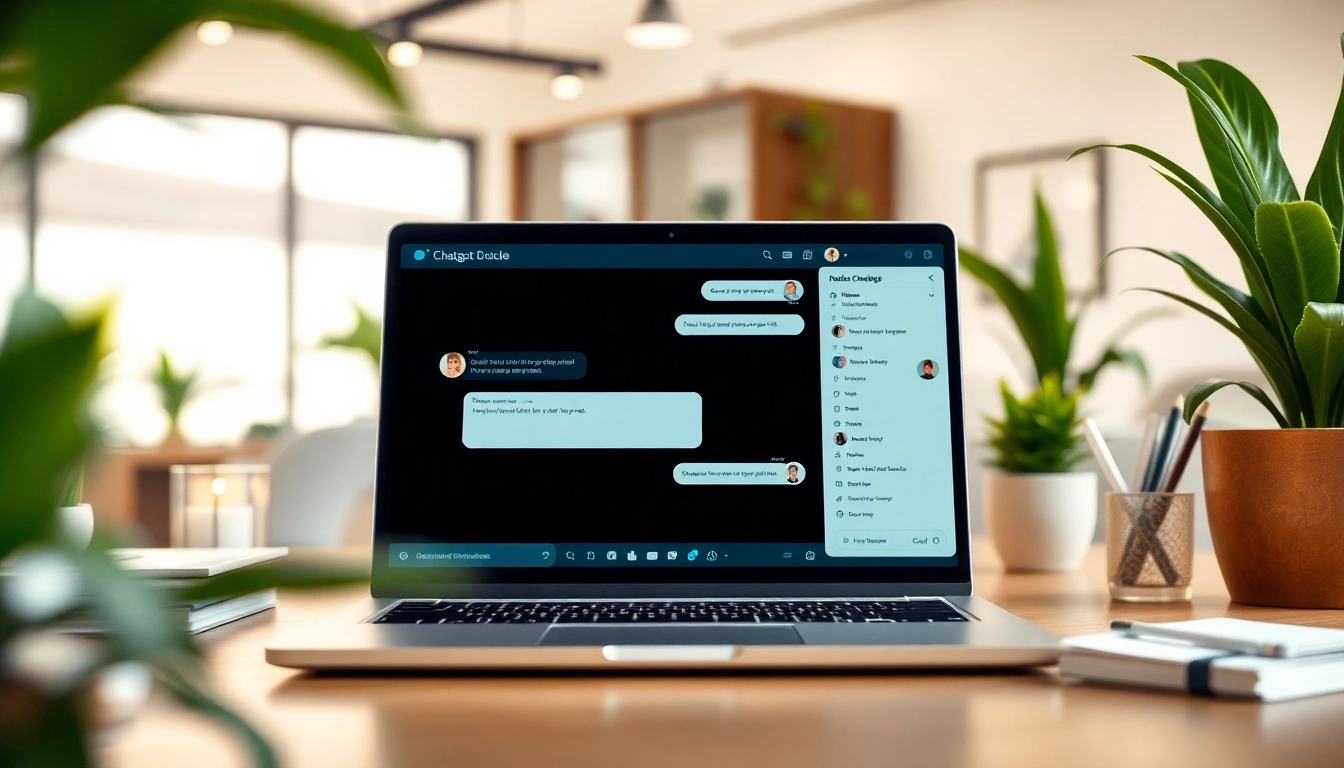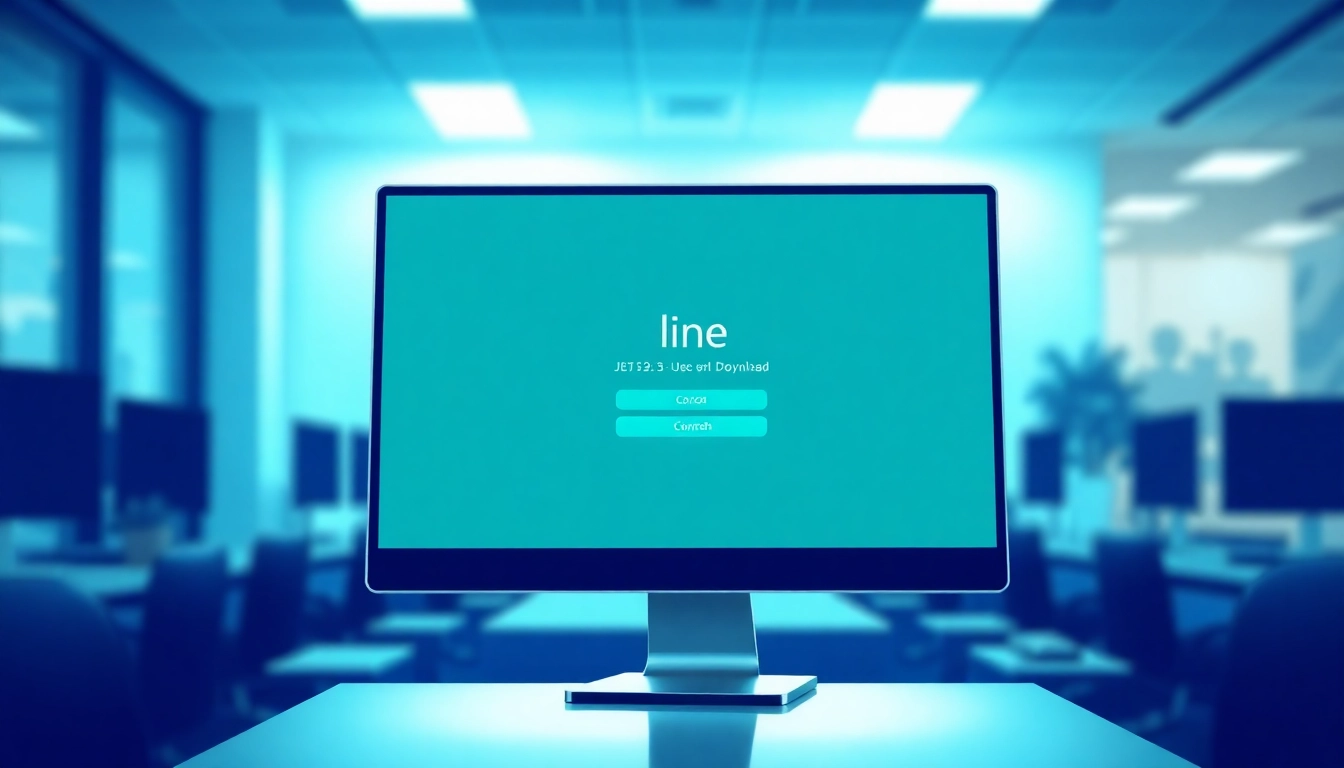Understanding the Basics of Screenshot API
A screenshot api is a utility that allows developers to capture snapshots of web pages programmatically. These APIs are specially designed to streamline the process of taking screenshots, converting a once complex task into a few simple code functions. By leveraging a screenshot API, businesses can automate the process of monitoring website changes, document online content, create promotional material, and much more, all while saving time and resources.
What is a Screenshot API?
A screenshot API is a cloud-based tool that enables the capturing of images of websites through a simple interface. Rather than deploying manual processes or complex scripts, these APIs allow developers to send requests to the server, which then renders a web page and returns an image. The operation usually takes just a few seconds and offers a variety of output formats, including PNG, JPEG, and PDF, depending on the user’s needs and the capability of the chosen API.
Key Features and Benefits of Using Screenshot API
- Efficiency: Automating the screenshot-taking process saves time, allowing developers to focus on other critical aspects of their projects.
- Multiple Formats: Developers can choose from various output formats for their screenshots, ensuring flexibility depending on the use case.
- Environment Setup: Since most screenshot APIs are cloud-based, there is no need for intricate setups, server management, or browser instances.
- High Performance: These APIs are optimized for speed and can handle bulk requests efficiently, making them perfect for large-scale applications.
- Integration Options: A reliable screenshot API can easily integrate with existing systems, third-party applications, or other APIs, enhancing functionality.
Common Use Cases for Screenshot API
Screenshot APIs are valuable across various industries and applications. Here are some of the most common use cases:
- Website Monitoring: Businesses often need to monitor their webpages for changes or discrepancies. A screenshot API can automatically take snapshots at defined intervals for comparison.
- Quality Assurance: When developing web applications, teams can use screenshot APIs to ensure that the UI displays correctly across different devices and browsers.
- Content Archiving: For digital marketing, capturing screenshots of content for documentation purposes helps in maintaining a historical record of web pages.
- Social Media and Advertising: Agencies can quickly create marketing materials by capturing high-quality images of web pages, particularly for social media advertising.
Setting Up Your First Screenshot API
Required Tools and Platforms
To get started with a screenshot API, you will need the following:
- Programming Language: Familiarity with languages such as Python, JavaScript, or Ruby is crucial.
- API Account: Sign up for an account on a reliable screenshot API service provider.
- Development Environment: Have a suitable environment setup for coding, such as an IDE or text editor.
- Internet Connection: As the API relies on cloud servers, an active internet connection is necessary for functioning.
Step-by-Step Installation Guide
Here’s a step-by-step guide to setting up your first screenshot API:
- Choose an API Provider: Research various screenshot API providers and select one that fits your needs regarding features and budget.
- Create an Account: Sign up on the chosen API’s website and obtain your API key, which will be used for authentication in your requests.
- Install Required Libraries: Depending on the language of your choice, install any required libraries to facilitate HTTP requests. For instance, you might use ‘requests’ in Python.
- Write Your First Script: Begin coding by writing a script that constructs an API request. Use your API key in the headers for authentication.
- Execute the Script: Run your script and check if you receive a valid response containing your screenshot output.
Configuration Settings for Optimal Performance
For optimal performance while using a screenshot API, consider adjusting these configuration settings:
- Viewport Size: Specify the dimensions of the screenshot you need. Setting an appropriate viewport can help capture specific elements effectively.
- Screenshot Quality: Select the quality settings for the images generated to balance loading speed with image clarity.
- Delay Settings: If you are capturing dynamic pages that take time to load, configure delay settings to allow for asynchronous loads before taking a screenshot.
- Format Preference: Identify if you require screenshots as PNG, JPEG, or other formats based on your project’s needs.
- Device Emulation: Test how your webpage appears on different devices by using settings that emulate mobile or desktop environments.
Best Practices for Implementing Screenshot API
Effective Coding Standards
When implementing a screenshot API, maintain coding standards that facilitate readability and efficiency:
- Use meaningful variable names that describe their purpose, ensuring clarity in the code.
- Apply comments strategically to explain complex sections of code, improving long-term maintenance.
- Structure your scripts to separate logic from configuration, making modifications easier when necessary.
- Implement error handling to manage faults gracefully, ensuring that your application can recover from failures independently.
Handling Errors and Debugging Tips
Errors are inevitable when working with APIs. Here are tips to handle and debug effectively:
- Monitor request logs for diagnostic information to troubleshoot errors. This will provide insights into the causes of failures.
- Implement Retry Logic: If a request fails, have contingencies that allow for retries after brief intervals.
- Understand HTTP Status Codes: Familiarize yourself with common response codes like 200 (success) and 404 (not found) to identify the type of error.
- Use Debugging Tools: Various IDEs offer debugging tools to step through your code and identify issues in real-time.
Ensuring High-Quality Screenshot Outputs
To ensure high-quality screenshot outputs, consider these essential factors:
- Set a high-quality resolution to avoid grainy images.
- Maintain good internet connectivity during requests to ensure timely and efficient image generation.
- Perform regular checks on your API calls and adjust settings as needed to accommodate changes in website designs or API updates.
- Utilize various screen orientations and resolutions to cater to different assets effectively.
Advanced Features of Screenshot API
Customizing Screenshot Settings
Many screenshot APIs provide options to customize the output tailored to specific needs:
- Watermarking: Add a watermark over the images to protect intellectual property or brand identity.
- Image Cropping: Define specific areas of the screenshot to capture, avoiding unnecessary content outside the desired view.
- Scheduling: Set up automated tasks to take screenshots at predefined intervals, addressing requirements for regular monitoring.
Integrating with Other APIs and Services
Integration with other services can enhance the functionality of your application:
- Consider combining the screenshot API with analytics to track how often certain pages are accessed before screenshots are produced.
- Integrate with project management tools for seamless workflows, enabling automatic reporting when certain pages are captured or changed.
- Linking with cloud storage solutions can ensure that screenshots are automatically saved in a designated folder for accessibility.
Utilizing Webhooks for Real-Time Notifications
Implementing webhooks can further enhance your application:
- Set up webhooks to send notifications to relevant users or systems whenever a screenshot is taken.
- Configure real-time alerts for significant page changes, allowing teams to respond quickly to unexpected developments.
- Use webhooks to trigger automated actions in other systems, such as initiating additional processing of captured images.
Performance Metrics and Optimization Strategies
Measuring API Efficiency
To measure the efficiency of your screenshot API integration, consider tracking key performance metrics:
- Response Time: Measure how long the API takes to respond to requests, indicating its speed and responsiveness.
- Success Rate: Analyze the percentage of successful requests compared to failures, providing insights into reliability.
- Throughput: Evaluate how many requests your system can handle within a given timeframe, highlighting overall capacity.
Tuning Performance for Scalability
As your needs grow, ensure your implementation can scale appropriately:
- Load Balancing: Consider employing multiple API keys or instances for handling higher volumes of requests efficiently.
- Caching Strategies: Store frequently accessed screenshots locally to minimize redundant API calls.
- Batch Processing: Group multiple requests together to optimize the API’s throughput and reduce congestion.
Monitoring and Troubleshooting Best Practices
For ongoing performance maintenance, regularly monitor and troubleshoot your system:
- Set up alerts for unusual spikes in error rates or slow response times to address concerns proactively.
- Utilize consistent logging mechanisms to document all API interactions for future analysis.
- Conduct periodic reviews of your API usage and performance to adapt strategies as needs evolve over time.